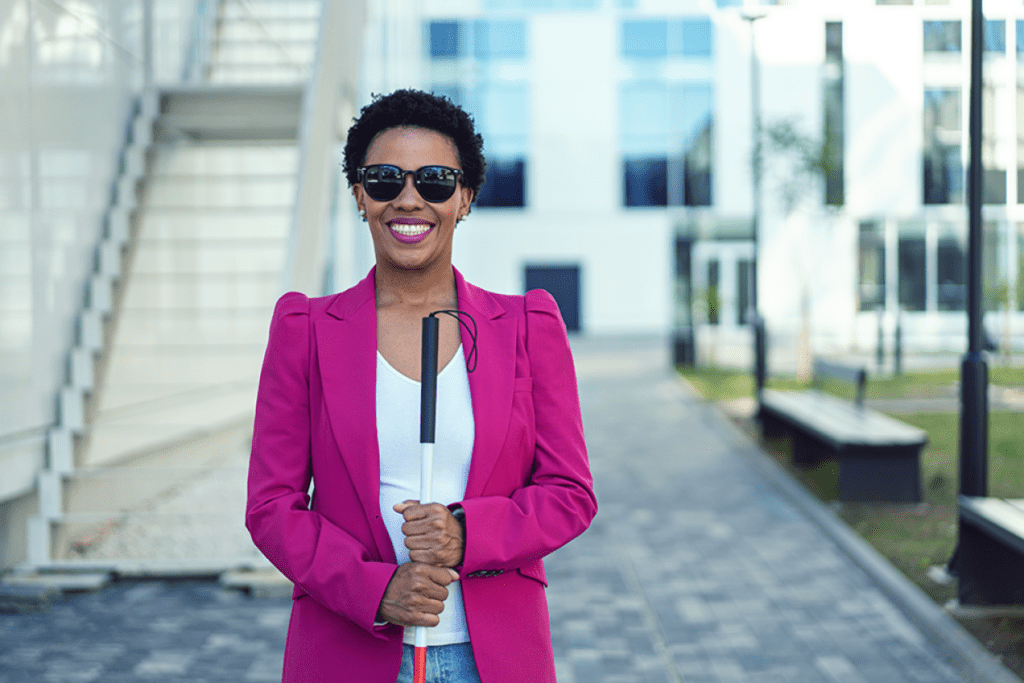
Touchscreens are increasingly being used for payment and while they offer many benefits for users, we must ensure they are accessible for all. Martin Doherty, CSO for Northern Europe and DACH at Ingenico, shares how Ingenico found a solution alongside the Royal National Institute of Blind People (RNIB) to enable blind and partially sighted people to enter their PIN on a touchscreen POS terminal in the most secure way.
How does the touchscreen present a challenge for people with a visual impairment in the payment context?
The payment landscape is transforming rapidly. New technologies are being introduced at increasing speed bringing with them a wide range of benefits for users. The growing use of touchscreen payment terminal devices is one such example. These new devices typically run on Android, which brings many new benefits. Yet, this technology with its large touchscreen can present a challenge for blind and partially sighted people. Without a physical keypad, the touchscreen is impossible to navigate in the same way as a traditional terminal with buttons. What is more, it is not possible for a payment terminal to ‘speak’ the keyboard digits or the PIN as this would compromise the security of the payment process. So, this new display technology presents a challenge and there is a risk of exclusion if the right steps are not taken to ensure accessibility.
How did Ingenico address this problem?
Ingenico is committed to providing solutions that ensure the accessibility of payment to all. We started, at the early stage of our Android deployment, collaborating with the RNIB in the UK to create a new interface for our Android AXIUM range. Incorporating the recommendations of blind and partially sighted people gathered during user testing, the interface works effectively for a range of visual impairment levels. Utilising the large colour touchscreen on the AXIUM DX8000, for example, and its ‘text-to-speech’ capability, the solution is PCI approved, maintaining the security of the PIN entry process.
So how does it work?
On the device interface there is an internationally recognised icon for people with visual impairment which when pressed by the merchant launches the full ‘Accessibility Mode’. This prompts the terminal to provide an audible introduction, guiding the user around the keyboard.
The touchscreen then makes use of large, bold characters in a font recommended for character recognition. This provides good contrast and clarity, supporting people with impaired vision to use the PIN pad more easily.
Using ‘text-to-speech’ functionality, the terminal reads out the amount to be paid, along with instructions supported by a series of beeps to assist with keypad navigation.
For the PIN entry, the user double taps anywhere on the screen to select the desired key. The whole process also has an extended time-out feature, allowing the user to carefully complete their transaction in the time they need. It goes without saying that the whole experience is PCI approved and is completed in the most secure way.
I would recommend watching this short demo to see the solution in practice:
Why is this project important to you?
Ingenico is committed to ensuring that its payment solutions are inclusive – so that everyone can benefit from them – and I think this is hugely important. We are extending the interface developed for the AXIUM DX8000 to other touchscreen products in our AXIUM range. Making the best payment solution does not suffice; everyone must have access to them. That is our commitment as a global leader in the payment space.
The Payments Association
St Clement’s House
27 Clements Lane
London EC4N 7AE
© Copyright 2024 The Payments Association. All Rights Reserved. The Payments Association is the trading name of Emerging Payments Ventures Limited.
Emerging Ventures Limited t/a The Payments Association; Registered in England and Wales, Company Number 06672728; VAT no. 938829859; Registered office address St. Clement’s House, 27 Clements Lane, London, England, EC4N 7AE.







Log in to access complimentary passes or discounts and access exclusive content as part of your membership. An auto-login link will be sent directly to your email.
We use an auto-login link to ensure optimum security for your members hub. Simply enter your professional work e-mail address into the input area and you’ll receive a link to directly access your account.
Instead of using passwords, we e-mail you a link to log in to the site. This allows us to automatically verify you and apply member benefits based on your e-mail domain name.
Please click the button below which relates to the issue you’re having.
Sometimes our e-mails end up in spam. Make sure to check your spam folder for e-mails from The Payments Association
Most modern e-mail clients now separate e-mails into different tabs. For example, Outlook has an “Other” tab, and Gmail has tabs for different types of e-mails, such as promotional.
For security reasons the link will expire after 60 minutes. Try submitting the login form again and wait a few seconds for the e-mail to arrive.
The link will only work one time – once it’s been clicked, the link won’t log you in again. Instead, you’ll need to go back to the login screen and generate a new link.
Make sure you’re clicking the link on the most recent e-mail that’s been sent to you. We recommend deleting the e-mail once you’ve clicked the link.
Some security systems will automatically click on links in e-mails to check for phishing, malware, viruses and other malicious threats. If these have been clicked, it won’t work when you try to click on the link.
For security reasons, e-mail address changes can only be complete by your Member Engagement Manager. Please contact the team directly for further help.